v2.19.4 - March 31st, 2023
Contact Us
If you still have questions or prefer to get help directly, please reach out to your technical contact.
Table of Contents
.png?upscale=true&width=1200&upscale=true&name=Bayforce%20LinkedIn%20Employee%20Banner%20%20(1).png)
Maptician has released its Visitor Management module, allowing for simple Visitor Check-In, at or near reception, and with or without assistance.
End users will be able to enter their information, host, and optionally, signature of a required document (i.e. – NDA or similar). Additionally, the host is notified by email and/or text message of their visitor’s arrival.
Maptician customers are now able to easily report on their visitors, maintaining visitor logs, that may have been historically on a pad of paper, other electronic tools, and/or a spreadsheet.
This module is available to all customers and is priced per unit. Please reach out to your Success Manager and/or any other Maptician contact for activation details.
Key Features
Notifications
Email and text notifications are sent to the host (who is entered at check-in).
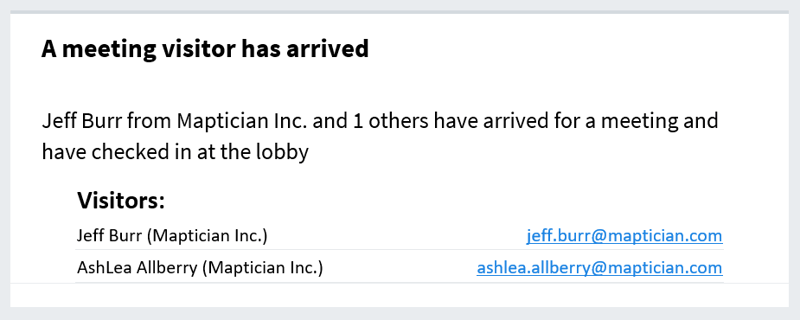
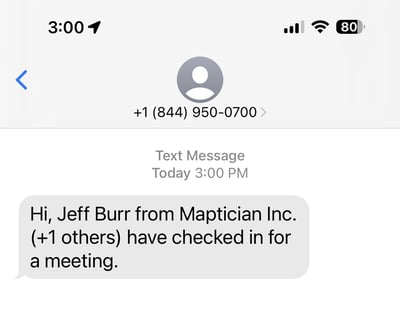
Document Configuration
The document can be configured to have a different document for each visit type and can be further customized by device and office.
Unlimited Visitors Can Be Entered!
Manage Visitor Signage Page
This page shows Signage Name, Office/Location, Login URL, Version, Last Status, IP Address, and User Agent.
Visitor Signage Controls allow admins to refresh device, update version, remote log-out, and close sessions (among other options).
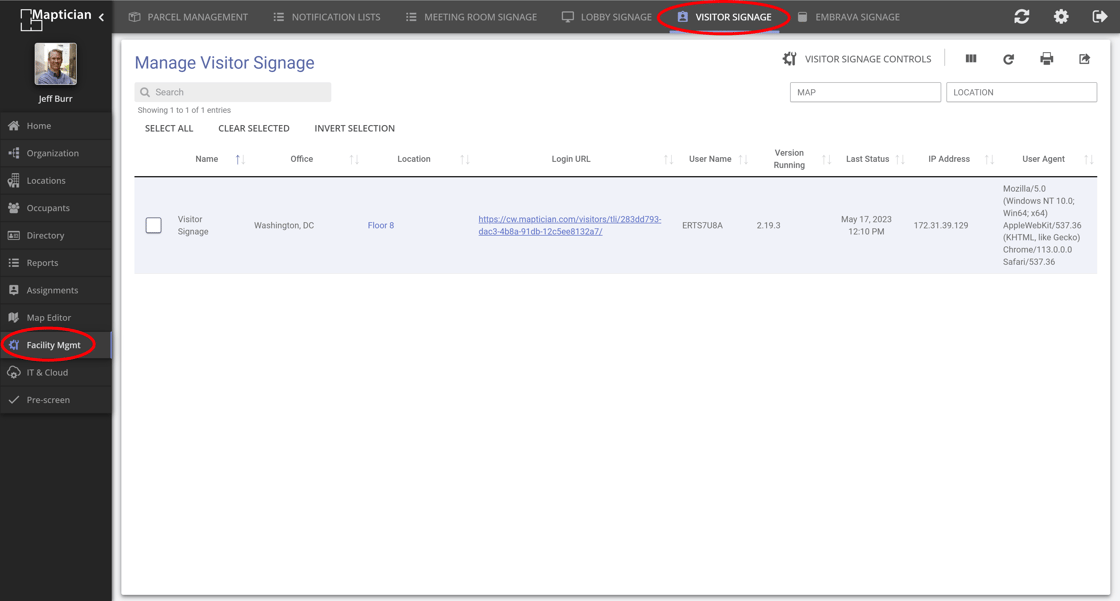
Hardware Options
- Apple iPad or Android Tablet
- PC or Mac
- BrightSign Player (or similar device)
Permission Requirements & Guidance
-
User Permissions: Account Admins automatically have full permissions. Non-Account admins need the following permissions:
- Map Editor permission (to add Visitor Signage icon to map)
- Facility Management permission "Group members can manage Visitor Signage." (This permission allows the user to access and control each instance of Visitor Signage from the Facility Management section in Maptician).
- Optional permission for Reporting – “Visitor Log Report”
Set-Up Instructions
Add Visitor Signage to Any Existing Floorplan
- In Map Editor open the map you want to add Visitor Signage to.
- On the right-hand side menu (map control and editing functions panel), go to the Objects tab > Data > Visitor Signage
- Click on the Visitor Signage button and move your mouse to the map and place the Visitor Signage icon on the map.
- Click Save and Close the map.
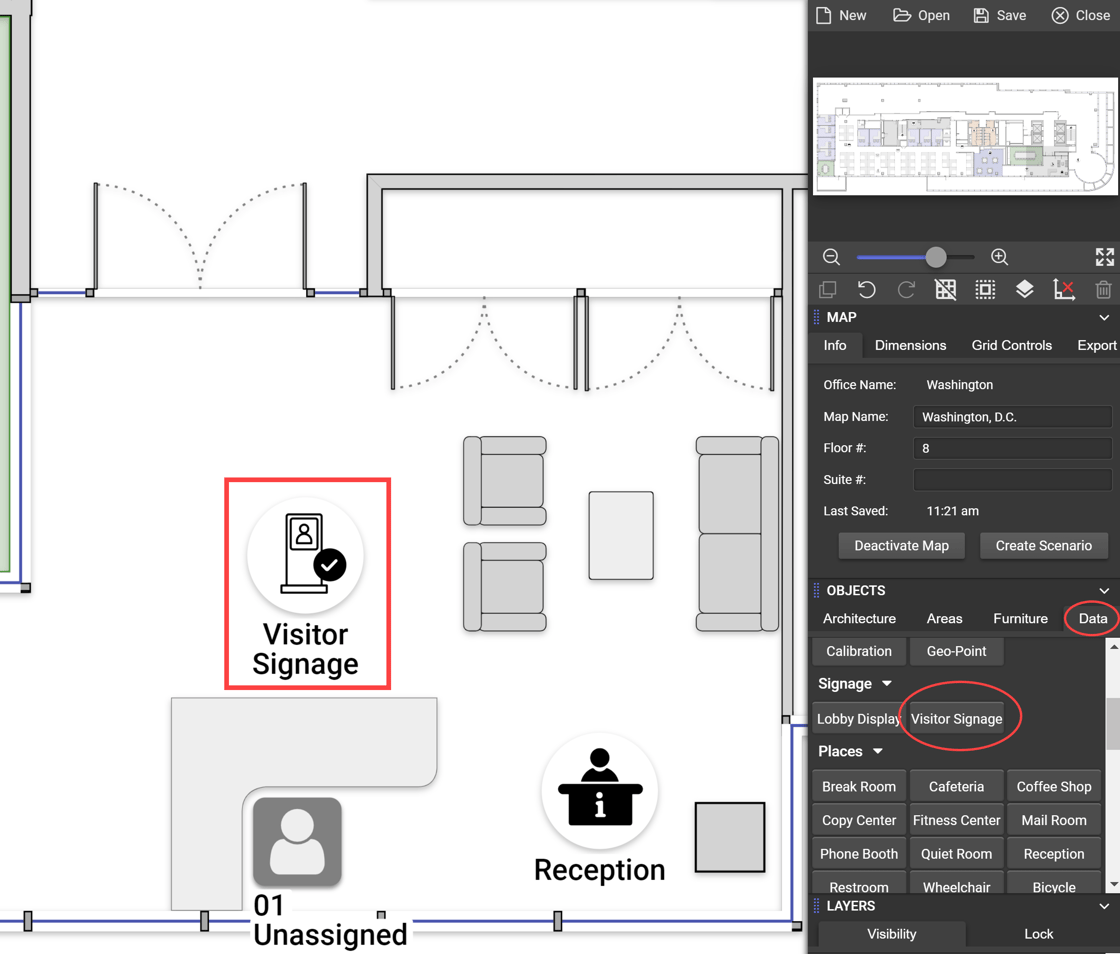
How to Run Visitor Signage on a PC or Device
- Go to Facility Mgmt and click on the VISITOR SIGNAGE tab located at the top of the screen. This will take you to the Manage Visitor Signage.
- On the Manage Visitor Signage page, you will see the Login URL and Username.
- Login URL: Clicking this URL will automatically launch Visitor Signage in a new browser tab (no Username or Password is required when you use this URL).
- To run Visitor Management on an iPad or Android table, please contact your Implementation Manager or Maptician Support for assistance.
Up Next!
Additional Reporting + Small Tweaks
Conference Rooms
At the end of June, we are releasing the highly anticipated updates to conference rooms. We will soon have multi-location, recurring reservations, and more! Remember, we are bi-directionally syncing, if enabled, with Outlook, so feel more than free to schedule meetings with the above functionality in Outlook and we will block the room in Maptician!
Maptician Native App
iOS is ready for you and in the App Store! Enjoy! Android is coming soon, but remember, you can still use the current version.
