v2.21.2 - November 13th, 2023
Contact Us
If you still have questions or prefer to get help directly, please reach out to your technical contact.
Table of Contents
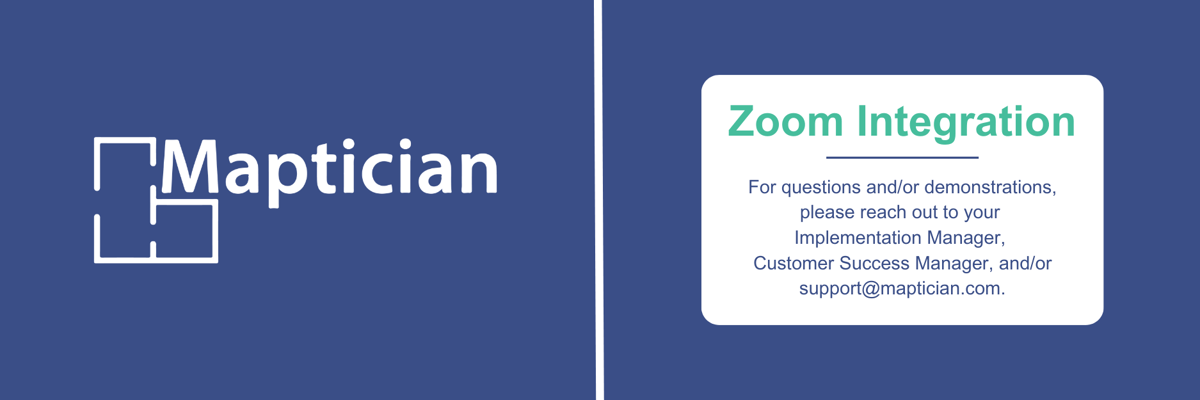
We are thrilled to unveil our latest offering, within version 2.21.1, that features the highly anticipated Zoom integration. Like the Teams integration, Zoom further enhances our conference room reservation capabilities, ensuring a seamless experience for all users.
Should you encounter any issues or have questions, our support team is available at support@maptician.com. We also offer customized demonstrations upon request, so please do not hesitate to reach out to your Maptician Customer Success Manager or Implementation Manager.
Release Notes
Zoom Integration
In order to complete the integration, admin access to both Zoom and Maptician is required.
Please reach out to your Implementation or Success Manager to obtain the integration documentation, which is summarized as follows:
- Follow the Zoom prompts via the link provided and included in the documentation: https://marketplace.zoom.us/develop/create
- We recommend copying and pasting (without moving forward in Maptician), the Account ID, Client ID, and Client Secret, into their respective fields within the below sections. Continue through the Zoom prompts prior to saving changes and/or checking the connection. Zoom must be active to enable the integration on the Maptician side.
- Once confirmed within Zoom, move to the Maptician Environment section as shown below.
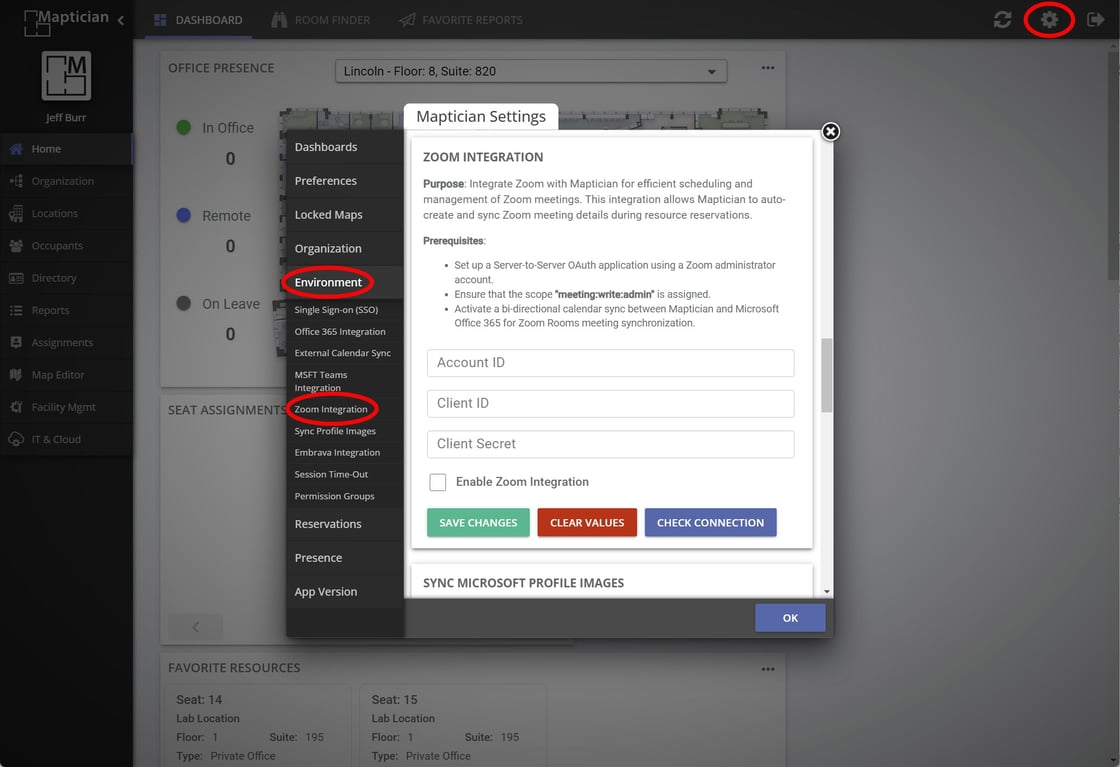
Once integrated and permissions are granted (see below), users will see the Zoom option within the Reservation Calendar View. Additional options can be selected, if desired. The view is shown below.
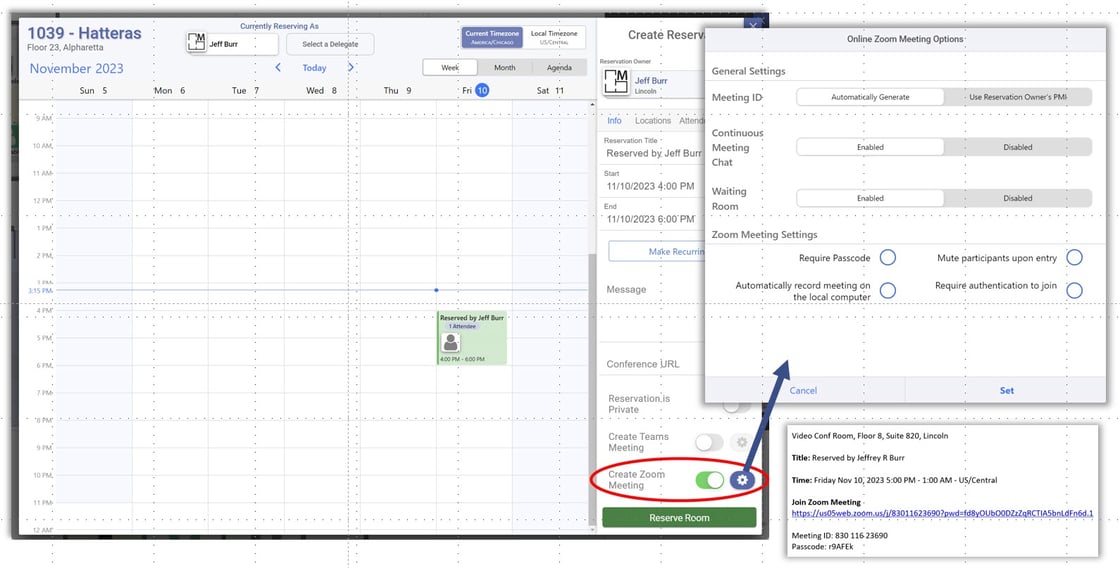
Mail Invitation Result
Below is the end result of a Zoom meeting inclusion within the reservation itself. This is what an end-user should expect to see in the meeting invitation sent to them (assuming a Zoom meeting was selected).
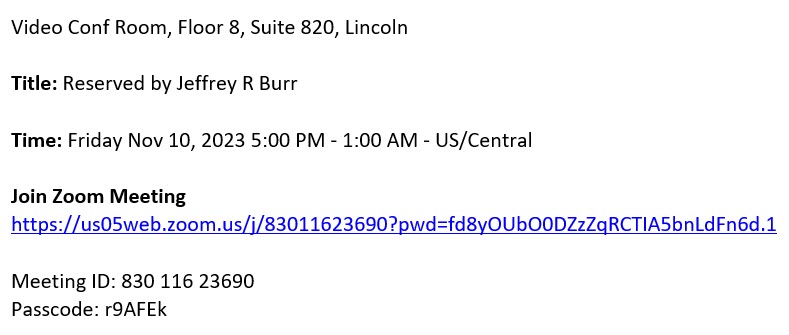
Permissions are required for Zoom and Teams meetings. Please see below the section in which they are located within the Permissions function of Maptician.
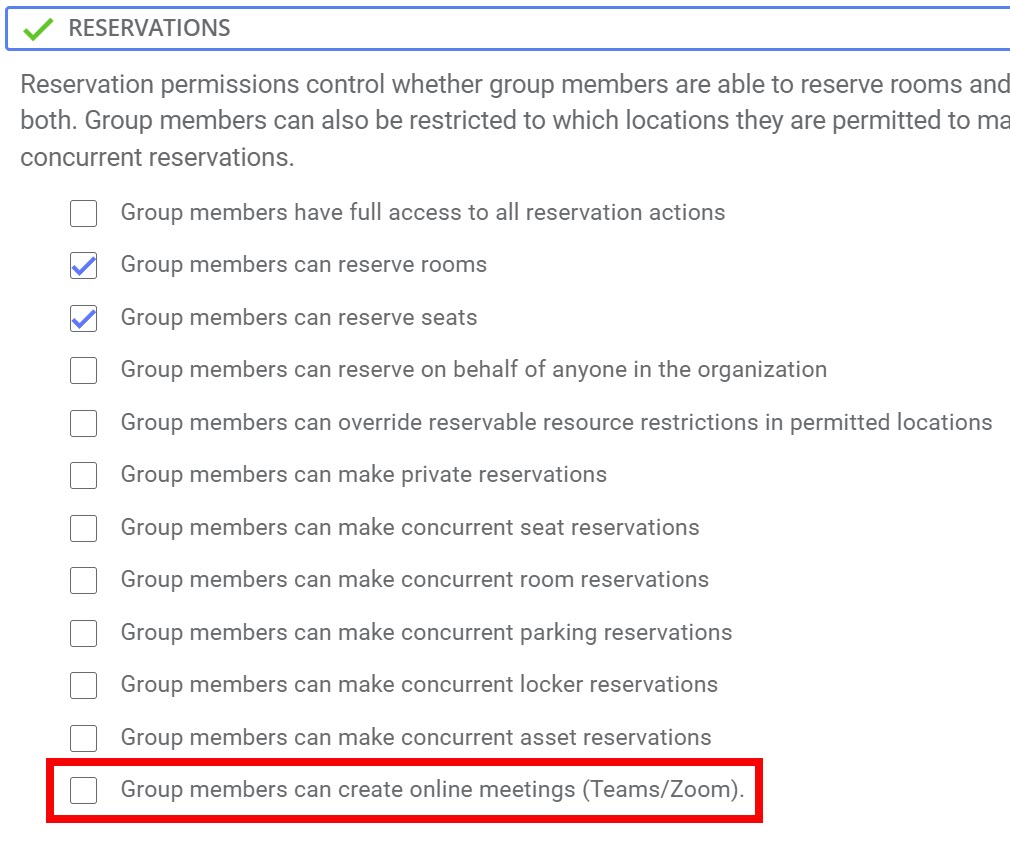
Up Next!
Enhanced Services Functionality
In addition to open text, services forms will be able to be added to the request fields, offering greater customization for services providers and end user inputs.
Enhanced Visitor Management Functionality
Visitor Management is available now, and coming soon, you will be able to pre-register your guests!
